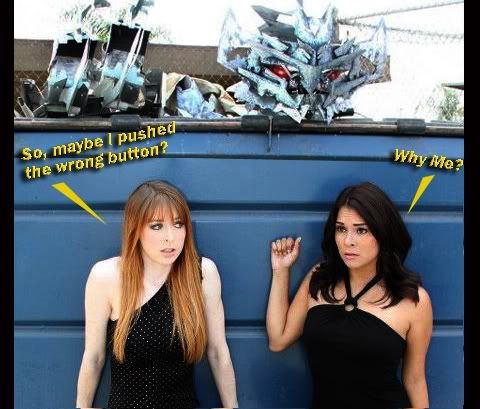It depends on what kind of style your looking to do.
If your going for animated, I'd say the pen and Poly/Select tool are your best friends. You can make paths with your pen tool, and in your layers window you have an option to make them selection paths, in which you can color and not worry about miss-coloring anything else. The Poly tool works in the same manner being it makes a selection out of hard angles and straight lines, no curves, in which you can tailor to color highlights or shadows.
Mainly, keep all your shadows and highlights very sharp and clean. No airbrush feeling. And gradients are your friend. If you make a selection, and then use the gradient tool, the gradient will only appear in the selection verses the entire page.
Also, a trick I was taught in college. To make coloring easier for everyone. In your layers window in Photoshop, you want to create a blank layer, and place underneath the layer your artwork is on. Then you want to select your artwork layer, and go to the blending options on your left. Select Multiply. Now you will see if you color in your bottom layer, you will not color over the line art!
You can also play with different effects using different blending options.
For a more painted style, I suggest using more organic paint brush patters. This option is located on your tool bar above when you have the paint brush tool selected. If you go in the area that looks like a circle, click down on the little arrow, and scroll towards the bottom, you'll find tons of different paint brush options. Along with this, if you select the paint brush properties on the tool bar in the far right, you can select more options like wet Brush, Smooth Edges, and even rotate the pattern of the brush you selected. Another fun tool is the smudge tool, there is a fingerpaint option you can activate in the tool bar, and also control how much strength your want your smudge brush to go. you can also change the pattern of the smudge tool's brush as well. This is fun to mimic paint brush strokes in areas you see need them.
Realistic. The best thing to use are realistic photos of metal textures, and then manipulating them as either highlights or shadows. It's not cheating, the best of the best use this technique so don't feel guilty. For robots, what you want to do is set aside a layer just for your flat colors. Then, use your textures in a layer above and play with blending modes to see what suits the artwork. The best blending modes I've noticed off the bat are
Multiply.
Pin light.
Highlight.
Hue.
Color.
Once you have your piece roughed out with color and textures, a trick I use is saving it out as a flattened jpg. Then bringing it back into Photoshop, and using the Burn or Dodge tool to make highlights and shadows where needed. Also you can make another layer and play with the blending options to use your airbrush tool, make colored circles, and play with the Highlight or Lighten options to give things the feeling of glowing.
I'd say take your time, build on what your comfortable with, and then venture out into new things by playing around with the blending modes and brush tool options. Most of the tricks I learned I learned by just goofing off with the tools just to see what they could do. then I would take notes and use them later.
If anything, drop by my album here:
viewtopic.php?f=145&t=55928To see how the texture technique turns out for some of my own art pieces. Most of the artwork is located roughly in the middle, the rest are photos or pencil renders.
Hopes this helps someone somewhere.
Laters,
Josh