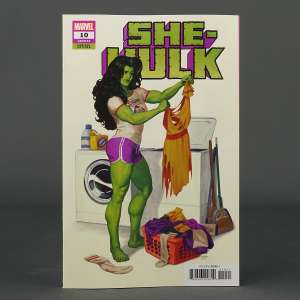Transformers and More @ The Seibertron Store
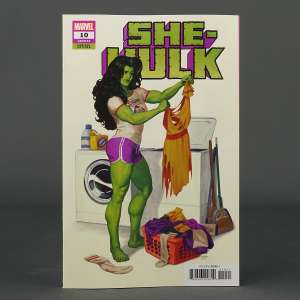
Details subject to change. See listing for latest price and availability.

Geekee1 wrote:More importantly though look at where your keyframes are in the animation. They are the most important part of the animations. They should set the tempo.


Geekee1 wrote:The camera problems that you are having are going to be specific to the program that you are using, so I can't help you there much. Try to find something like "slow in" and "slow out" in your keyframe options.
Geekee1 wrote:Another important aspect of animation is called "squash" and "stretch." This is the dynamics of the object that you are animating. Going back to the ball example, the ball will "squash" when it hits the ground, getting shorter and fatter. It will "stretch" as it leaves the ground, making it longer and skinnier. Good animation relies alot on these principles. You will typically greatly exaggerate the poses in your keyframes to make it more dynamic."
Senor Hugo wrote:Damn, Geekee did a better job of explaining it than I could.
For some advice, I'd say play around with it a bit more, have a file you saved just for experimentation.
Then play with it. For the camera, try adding in a few more keyframes to slow it down before it comes to a complete stop, or dick with the speed of the frames for the camera.
To make the head move more naturally, and smoother, it looked natural up until the body turned causing the head to stop and start moving with the sudden jerk.
To fix that, I'd say just move the body, it looked like for the last turn, the body and head were selected for the rotation, instead of just the body, I'm not entirely sure.
But just experiment, play around with it. The best thing you could do.
Meverix wrote:Senor Hugo wrote:Damn, Geekee did a better job of explaining it than I could.
For some advice, I'd say play around with it a bit more, have a file you saved just for experimentation.
Then play with it. For the camera, try adding in a few more keyframes to slow it down before it comes to a complete stop, or dick with the speed of the frames for the camera.
To make the head move more naturally, and smoother, it looked natural up until the body turned causing the head to stop and start moving with the sudden jerk.
To fix that, I'd say just move the body, it looked like for the last turn, the body and head were selected for the rotation, instead of just the body, I'm not entirely sure.
But just experiment, play around with it. The best thing you could do.
Wow, didn't realise more people had contributed.
The body was entirely static throughout the entire animation.. a flaw, I know. I just about understand how to make movement be logical (weight shifting, etc) but I just can't make it look smooth enough on screen.
Can you explain a little more how adding keyframes can slow down the camera movement (and, I'm guessing, any figure movement its also applied to)?
Its just I'm not likely to attempt anything until I fully understand it in my head.I'll play with the program a little more though, obviously... See what I can learn.
Thanks for all the help, guys!

Senor Hugo wrote:Well what I learned, is if you add more keyframes near the end of where the camera stops, it's last keyframe, you can have the camera move less, so it seems to slow to a stop, so the actual stop is less noticable.
for instance
SK = Start Keyframe
EK = End Keyframe
K = Keyframe
SK KKK EK
| ||| |
Senor Hugo wrote:Well what I learned, is if you add more keyframes near the end of where the camera stops, it's last keyframe, you can have the camera move less, so it seems to slow to a stop, so the actual stop is less noticable.
for instance
SK = Start Keyframe
EK = End Keyframe
K = Keyframe
SK_________________________KKK EK
|___________________________|_|_|__|
Edit: fixed the example to actually show what I meant it to show
Meverix wrote:Senor Hugo wrote:Well what I learned, is if you add more keyframes near the end of where the camera stops, it's last keyframe, you can have the camera move less, so it seems to slow to a stop, so the actual stop is less noticable.
for instance
SK = Start Keyframe
EK = End Keyframe
K = Keyframe
SK_________________________KKK EK
|___________________________|_|_|__|
Edit: fixed the example to actually show what I meant it to show
I'm trying this technique.. but it doesn't seem to work. Is there anything else about it I should be aware of? It seems to be doing the exact opposite, speeding up instead of slowing down...

Senor Hugo wrote:Meverix wrote:Senor Hugo wrote:Well what I learned, is if you add more keyframes near the end of where the camera stops, it's last keyframe, you can have the camera move less, so it seems to slow to a stop, so the actual stop is less noticable.
for instance
SK = Start Keyframe
EK = End Keyframe
K = Keyframe
SK_________________________KKK EK
|___________________________|_|_|__|
Edit: fixed the example to actually show what I meant it to show
I'm trying this technique.. but it doesn't seem to work. Is there anything else about it I should be aware of? It seems to be doing the exact opposite, speeding up instead of slowing down...
Doh, man, I'm so sorry. Yeah, it is doing the exact opposite, thats because I told you the opposite of what to do. I really need to brush up on my animating.
Try doing the opposite of what I told you to do. Since putting more keyframes at the end is speeding up the process, put the keyframes closer to the start, space out the added keyframes, and have the major camera moves there, that should slow the camera movement down.


Geekee1 wrote:Here's an illustrated example of the bouncing ball. I've marked the keyframes, which is what most of them are. There is one "in between" which will be automatically made by a program, but in traditional animation you would draw. And actually there would be more frames anyway.
Also note that the frames are closer together near the bottom of the bounce, this represents the pull of gravity speeding up the ball and the springback as it begins to rise again.

Unfortunately no. DAZ|Studio is as basic as they come. I've been trying to perfect speeding up and slowing down, tricky without some actual buttons to simply press.Dark Zarak wrote:Well, I'm jealous.
Nice texturing job.
As for tips, you shouldn't have the grin happen right after the head movement. You should make it start to happen while the head is still moving.
Also, you shouldn't have movement that just starts and stops. The movement should speed up at the start and slow down at the end. I'm talking about very subtly short durations of course. Is there any kind of "graph editor" like in After Effects where you can plot the rate of the movement and make it not so static?
But damn. Good work man.
Registered users: Bing [Bot], Bumblevivisector, FAST WebCrawler [Crawler], Glyph, Google [Bot], Google Adsense [Bot], Google Feedfetcher, MSN [Bot], Yahoo [Bot]
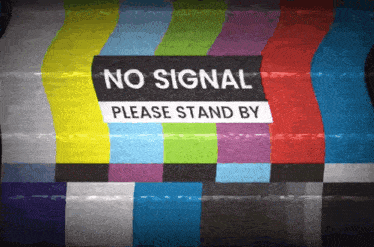 [ Click to attempt signal recovery... ]
[ Click to attempt signal recovery... ]